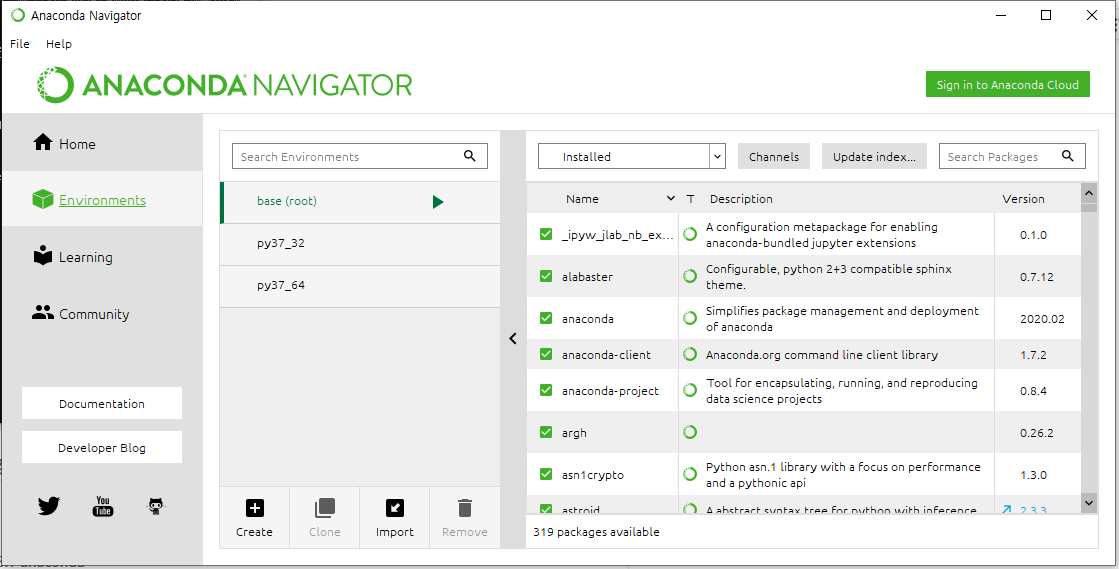Anaconda Installers를 활용한 파이썬 설치 및 개발환경 설정
오늘 Anaconda 3.8 64bit버젼을 다시 설치를 하게되었는데,
32bit env환경에서 PyQt5 를 설치할 수가 없었습니다.
결국 해결은 했습니다만, 저처럼 고생하실 분들을 위해서 미리 적어둡니다.
혹시, 여기서 저와 같이 고생하시는 분들에게 도움이 된다면 좋겠습니다.
설치 오류났던 환경은 다음과 같습니다.
Windows10환경은 64bit 환경이라, 64-bit용 Anaconda를 설치하여 Python을 설치를 하게됩니다.
현재 최종버젼이 3.8버젼이라서, 이 버젼을 다운받아 설치를 했습니다.

주식 API를 사용하기 위해서는 32bit 가상환경을 만들어야만 하기에,
파이썬 버젼 3.8에 맞춰 가상환경을 만들었습니다.
| >python -m pip install --upgrade pip >set CONDA_FORCE_32BIT=1 >conda create -n py38_32 python=3.8 anaconda >activate py38_32 |
문제는 여기서 부터 발생한것 같습니다.
추가로 pyqt5를 설치했는데.. 제대로 설치가 되지 않고, 오류가 계속 발생했습니다.
>pip install pyqt5
>pip install mpl_finance
오류유형1)
Could not find a version that satisfies the requirement PyQt5-sip
오류유형2)
DLL load failed when importing PyQt5
결국, 파이썬 python=3.8 을 사용한것이 문제인가 싶어서, python=3.7을이용했더니,
오류가 없어졌습니다.
결국, 정리하자면,
32bit env환경에서 Python 3.8버젼은 PyQt5와 호환되지 않는것 같다는 결론입니다.
| 1. env 삭제 >conda env remove -n py38_32 2. 폴더삭제 C:\ProgramData\Anaconda3\envs\py38_32 3. env다시 생성 >set CONDA_FORCE_32BIT=1 >conda create -n py37_32 python=3.7 anaconda >activate py37_32 >conda env list >pip install pyqt5 >pip install mpl_finance |
위 작업들은 anaconda prompt를 사용하여 설치를 했습니다.

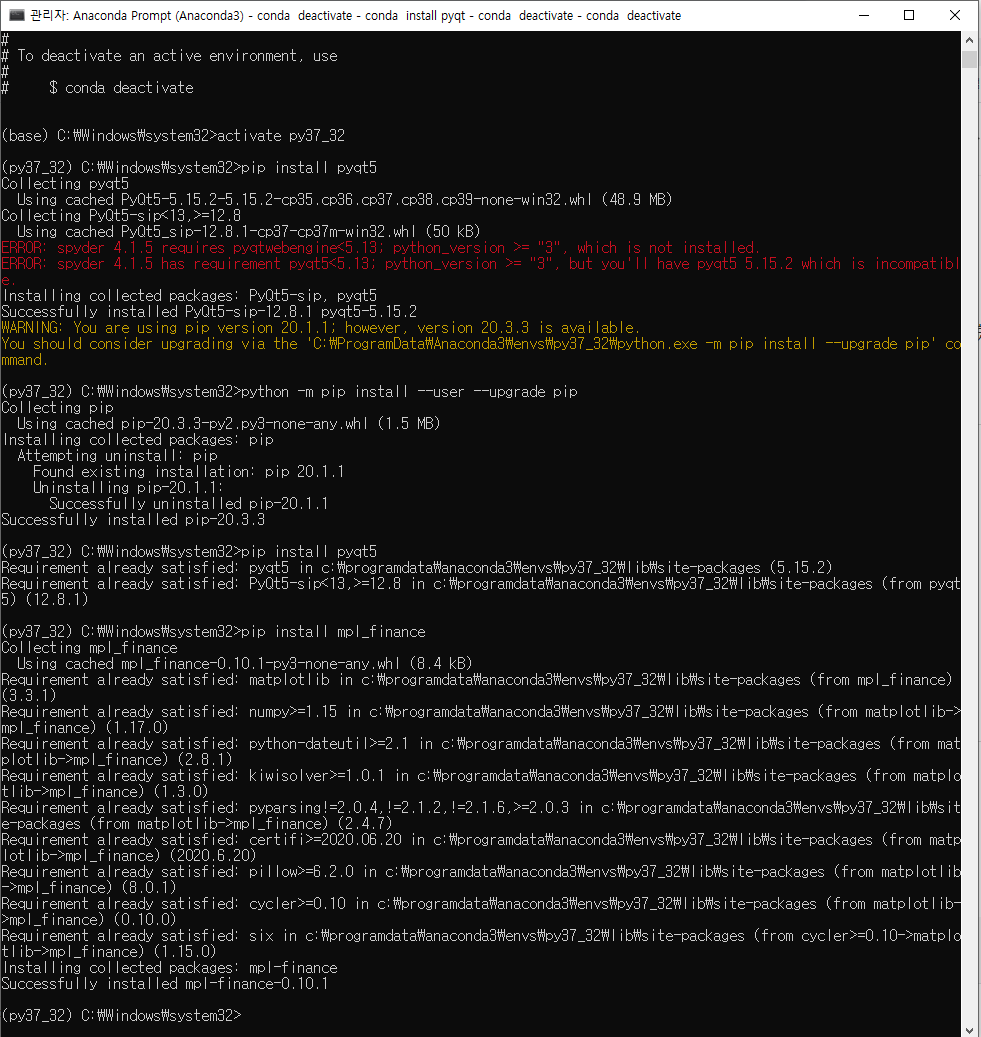
추가로, 현재 설치된 파이썬의 버젼을 확인해 보겠습니다.
| (py37_32) C:\Windows\system32>python -V Python 3.8.5 |
파이선이 설치되어 있는 위치 확인하기

'파이썬(Python) 프로그래밍' 카테고리의 다른 글
| ufunc 'add' did not contain a loop with signature matching types (dtype('<U170'), dtype('<U170')) -> dtype('<U170') (0) | 2021.03.27 |
|---|---|
| 파이썬에서 Slack API를 통한 주식매매정보 보내기 (0) | 2021.03.05 |
| No module named 'talib' (0) | 2020.11.10 |
| TypeError: can't compare offset-naive and offset-aware datetimes (0) | 2020.09.20 |
| Python data Type - Datetime (0) | 2020.09.20 |